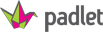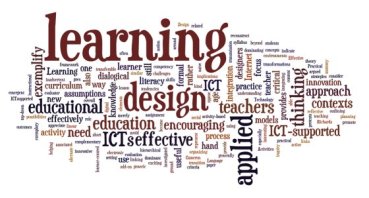One of the big sources of a lot of the ideas presented in this site and also of the ideas which I have as an educator have been the result of Twitter. Twitter brings together educators from across the world to share ideas, thoughts and resources, with new resources being added and discussed daily. Basically Twitter represents on-demand professional development opportunities available 24 hours a day, 365 days a year.
I am actually disappointed in myself that I haven’t included Twitter on this site earlier.
Now the one issue people find with using Twitter for educational purposes is that of getting started. Thankfully there are lots of resources out there that can help. A few are resources from Twitter on using twitter:
https://twitter.com/mguhlin/status/457111246844989440
Also have a look at this posting from @teachertoolkit listing 101 educators on Twitter worth following. You can view the posting here.
Hopefully the above and the associated resources will help those interested in getting started with Twitter. Please feel free to leave a comment if you have any additional suggestions for getting started or if you would like to suggest additional resources which might be of use.